-
Notifications
You must be signed in to change notification settings - Fork 12
Publishing on Coursera
Once your content has been largely developed you may want to add your course to Coursera.
If you are from Johns Hopkins: You will need to follow this document and send information Ira Gooding who will create a course shell for you.
If you are not from Johns Hopkins: You will need to set up your own educator profile and course shell through your institution.
The Github actions set up in the render-bookdown.yml also render your course material in a format suitable for linking to Coursera.
This Coursera version is identical except that the table of contents bar on the left side has been dropped so as to not confuse Coursera users about navigating the course.
These files can be previewed in the docs/coursera/ folder.
Click on your chapter htmls to see what it will look like.
In the Leanpub repo, Leanpub-formatted quizzes can be converted to a Coursera yaml format. Or alternatively if you do not wish to have a Leanpub version of your course, you can either manually enter your Coursera quizzes or manually write a Coursera yaml file following the format of our Coursera template quiz.
After your course shell has been added to your account you can navigate to it by going to My Courses:
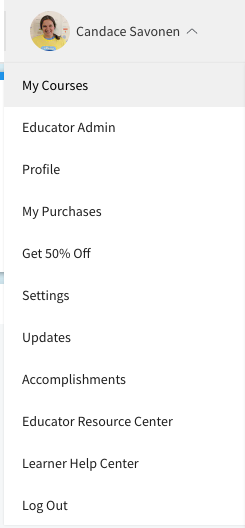
And you should see it listed:
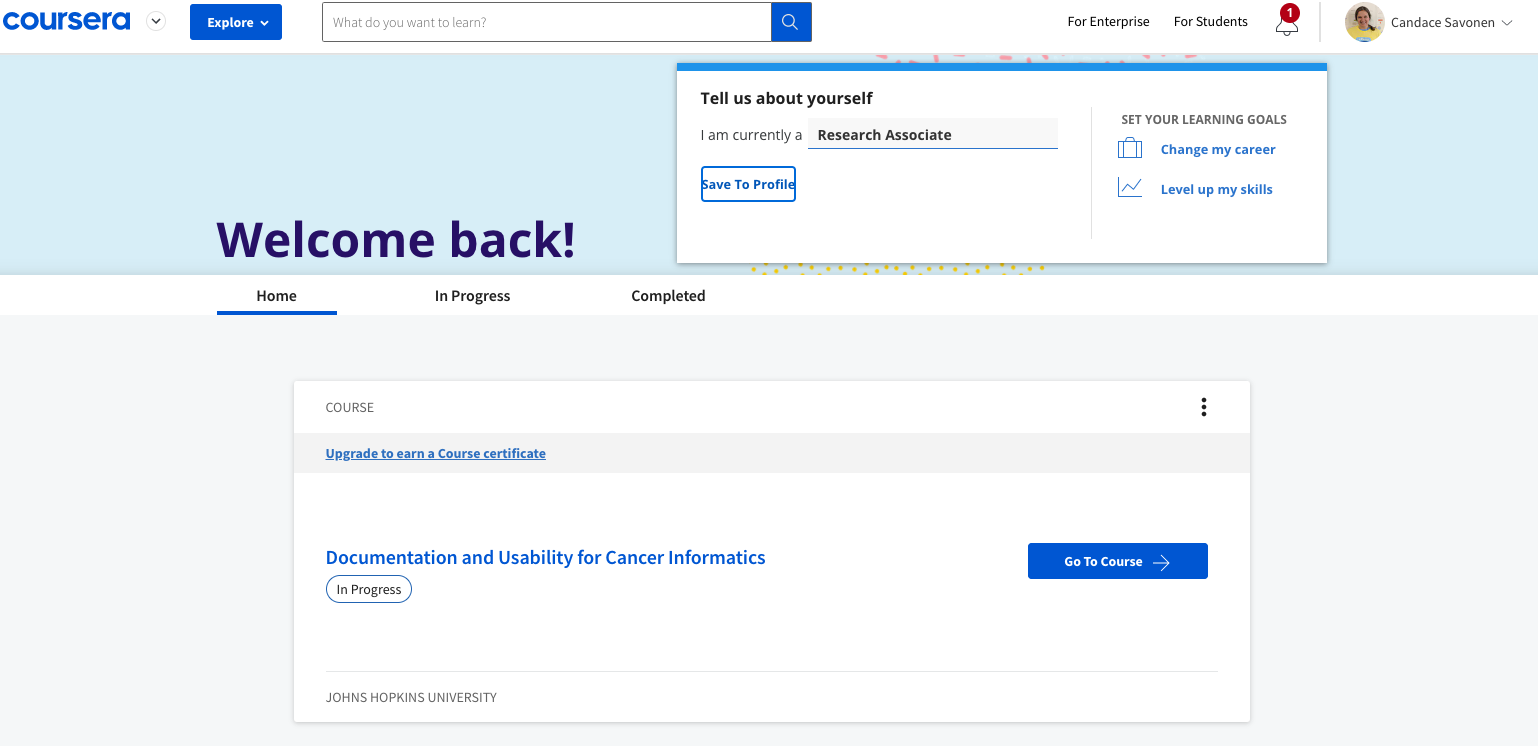
You can click on Go to Course. And on your main course page click Edit Course in the right corner.
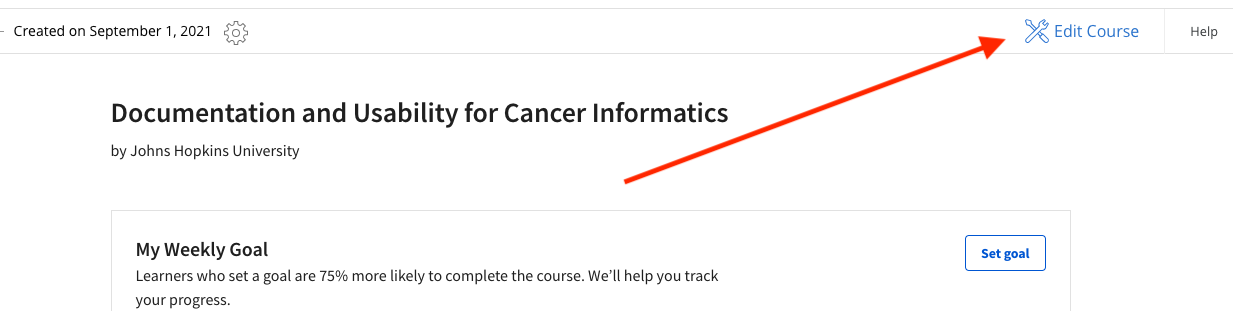
This will bring you to your version page (at this point you should only have a Version 1, so go to that one).
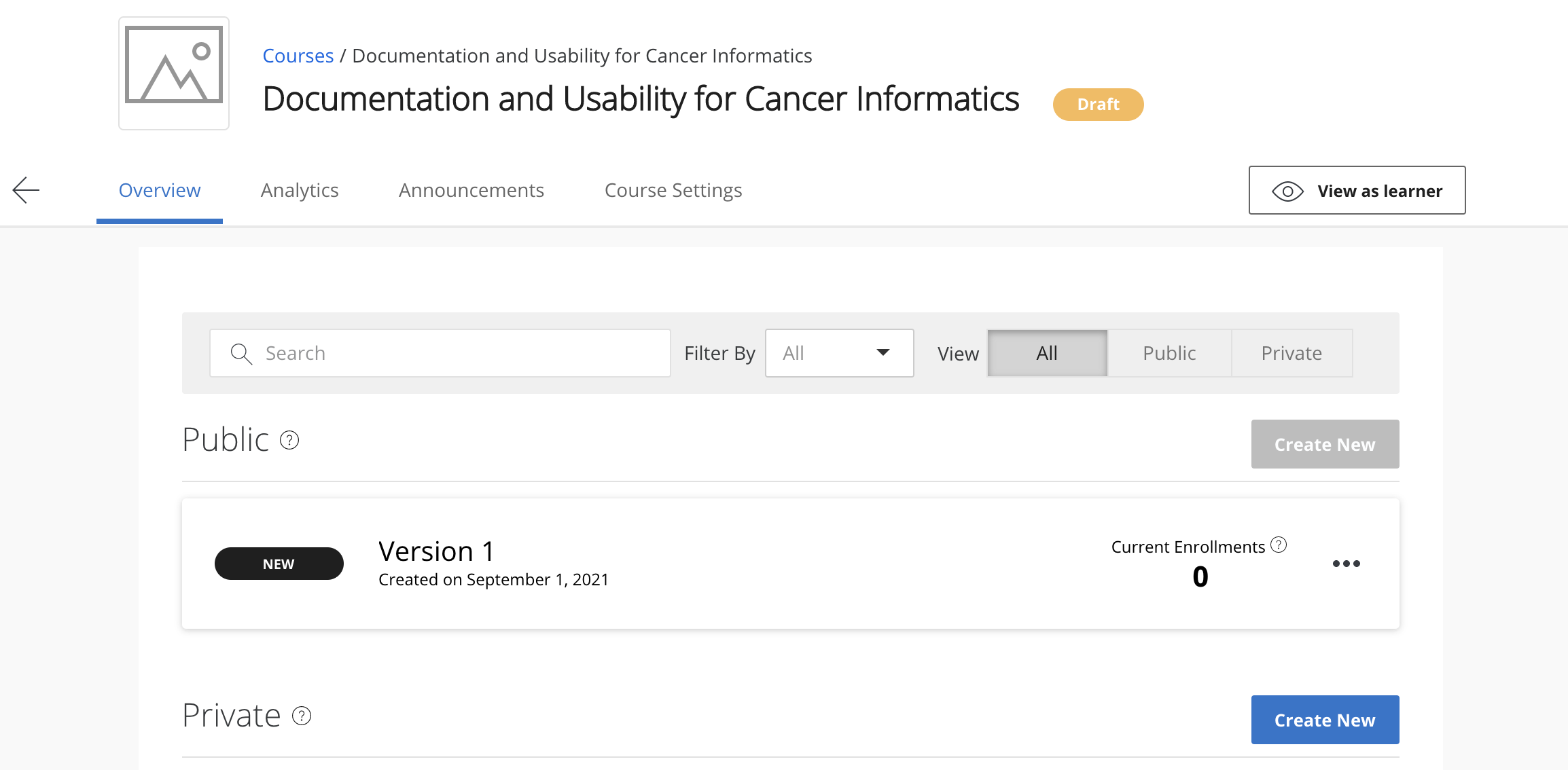
Now you are on the Edit content page and ready to add lessons, modules and quizzes!
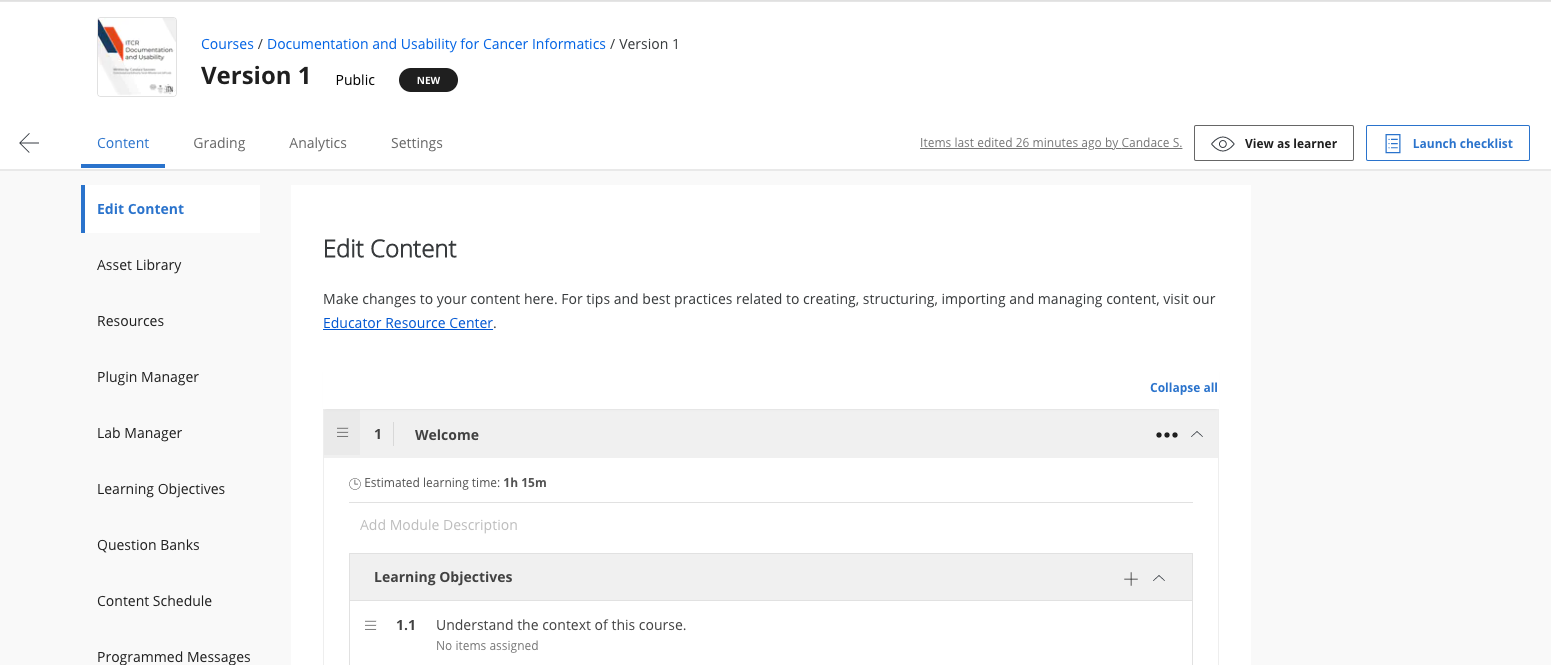
In general, you will want each lesson to contain at least a chapter and a quiz.
Each module is supposed to take a learner one week, so depending on the length of your chapters and quizzes you may want one or two lessons/chapters/quizzes a module.
To add a new lesson, click the + Add Lesson button:
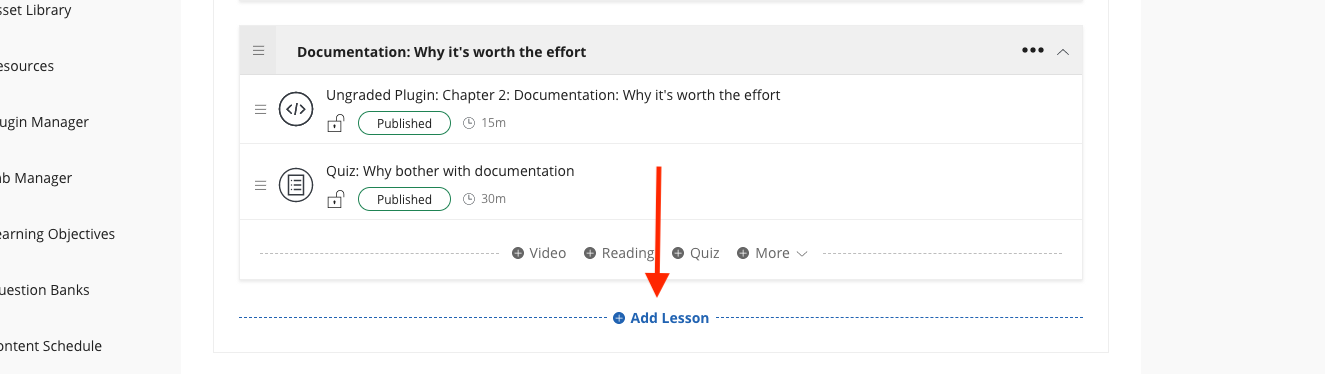
Now you are ready to add a chapter!
You'll need to link out each chapters in Coursera by providing a url built from your Github pages.
You can see a preview of these chapters you will link to in Coursera by going to your Github pages, but adding /coursera at the end of your url before the chapter file name.
So the urls for each of your chapters which you will supply to Coursera in the next steps will look like this:
<main-github-pages-url>/coursera/<html_filename>
If you are unsure what the main url for your Github pages is, in your github repository, go to Settings > Pages and you'll see Your site is published at:
So for example, the introduction chapter of this template would be linked by using this url:
https://jhudatascience.org/DaSL_Course_Template_Bookdown/coursera/introduction.html
To add this URL to Coursera, add a new lesson, click + More and choose Ungraded Plugin.
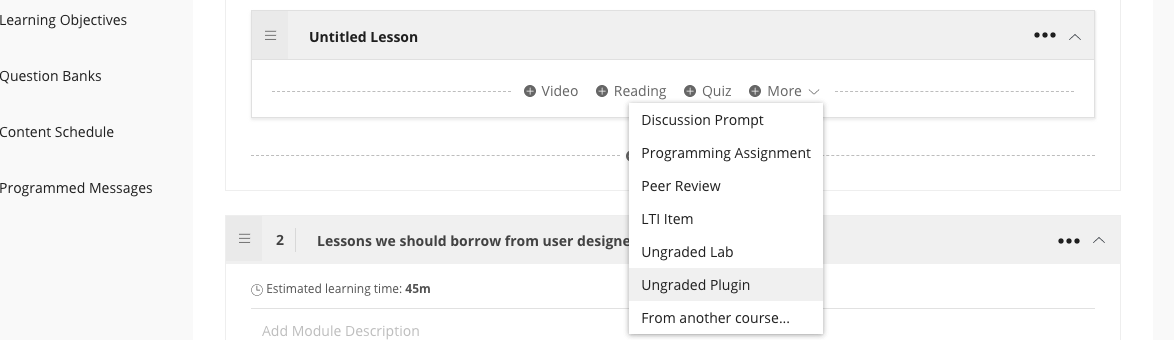
This will add an unpublished ungraded plugin to your lesson:
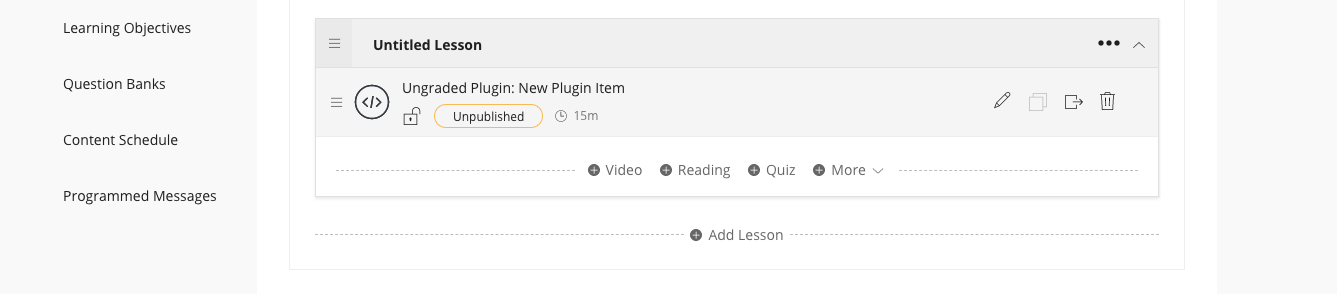
Now click the edit button on the new Ungraded Plugin.
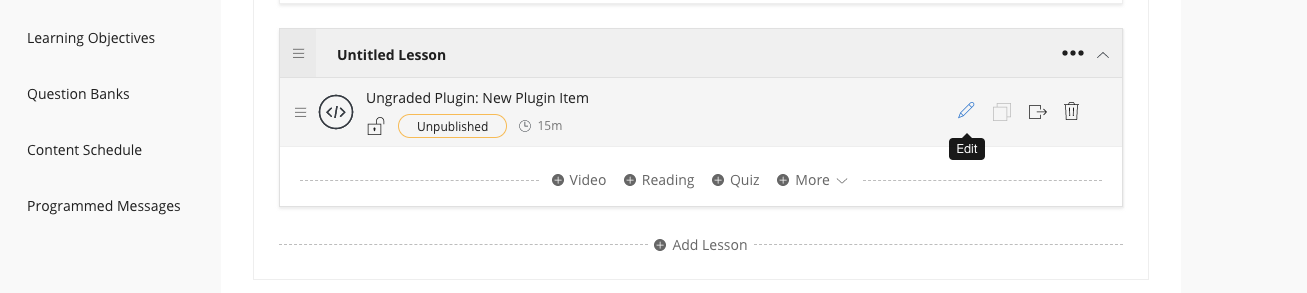
This will bring you to the standard example plug in page.
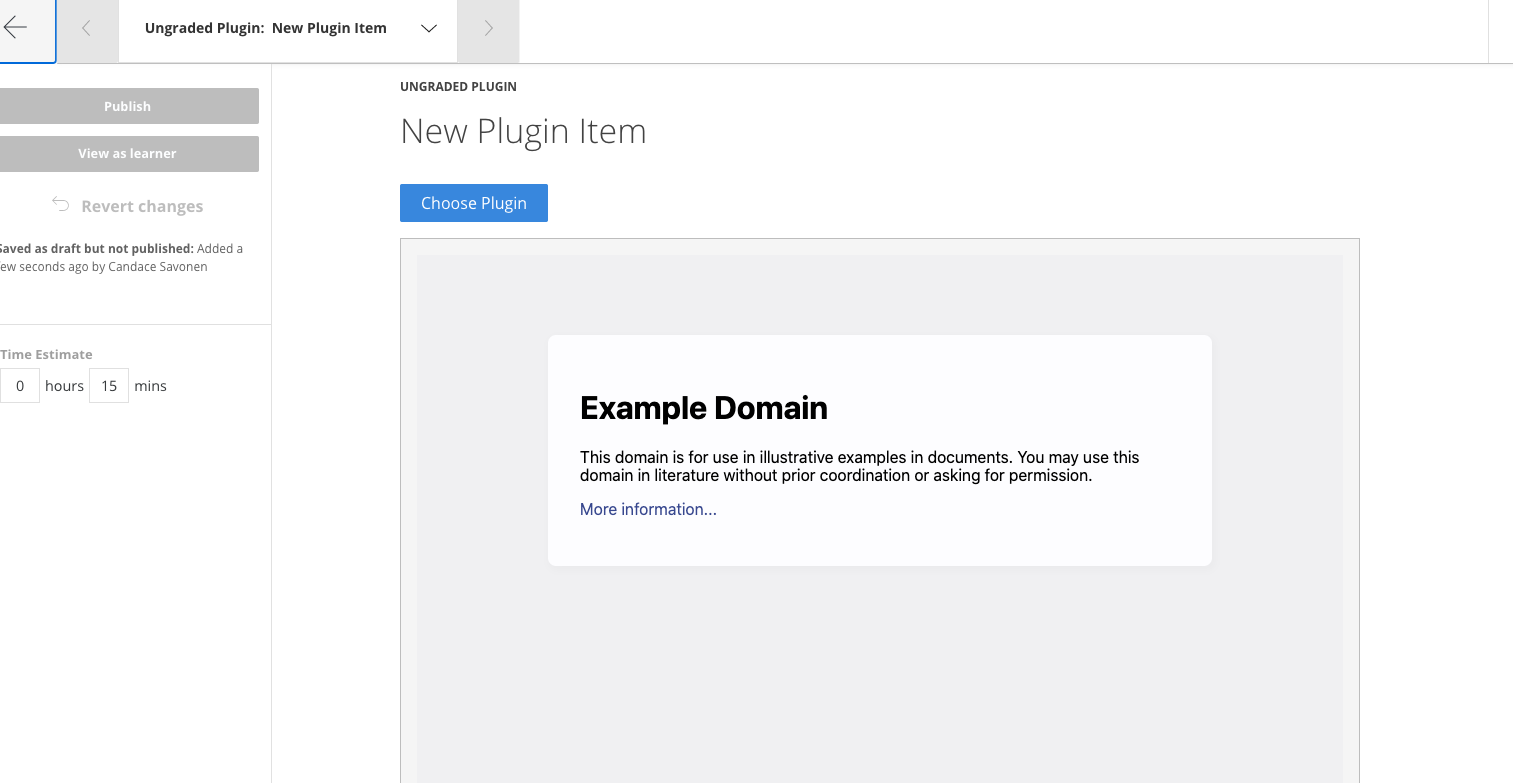
Scroll down and click Edit Configuration:
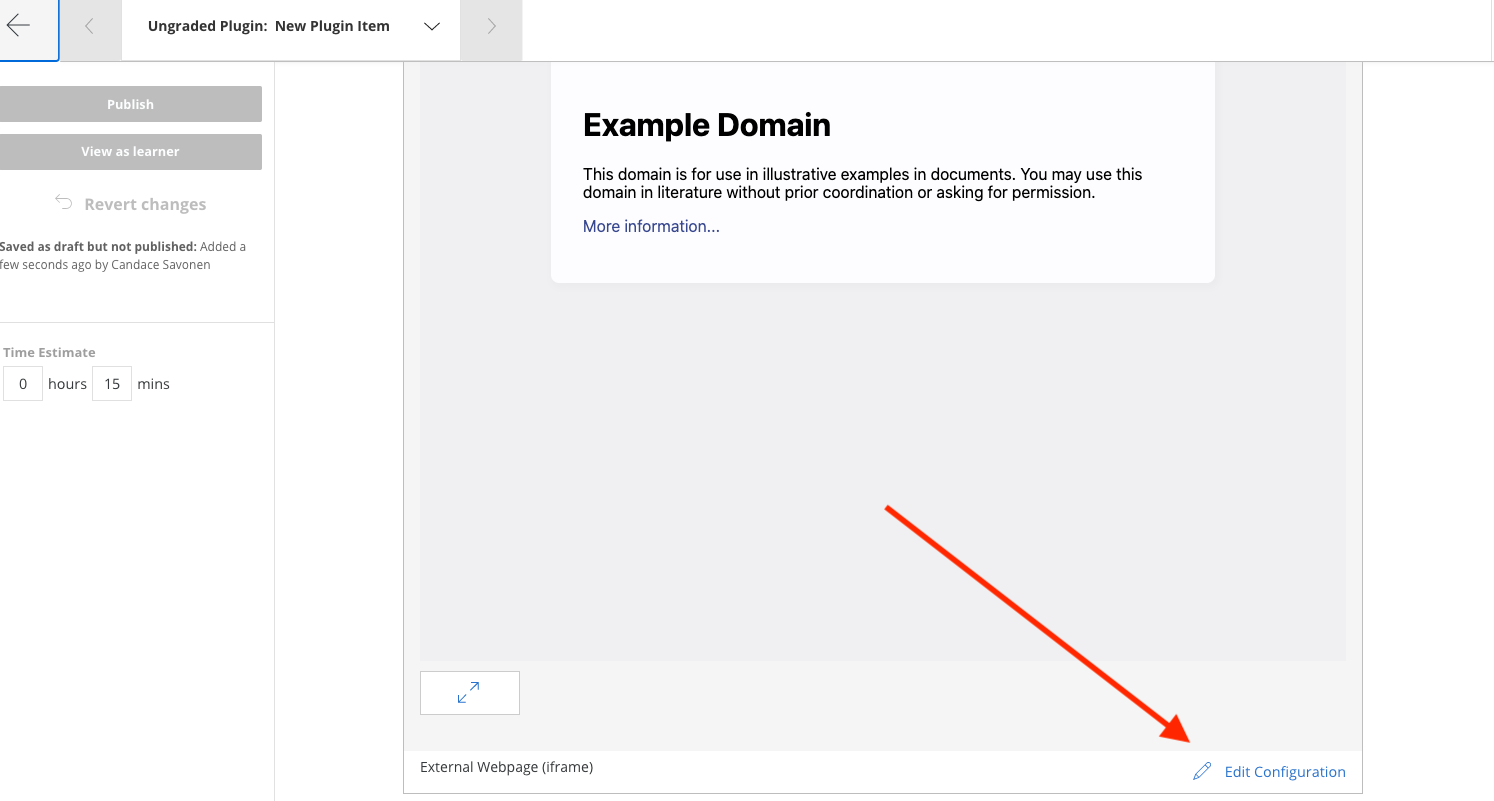
Replace the example url with the url of your individual chapter we discussed above.
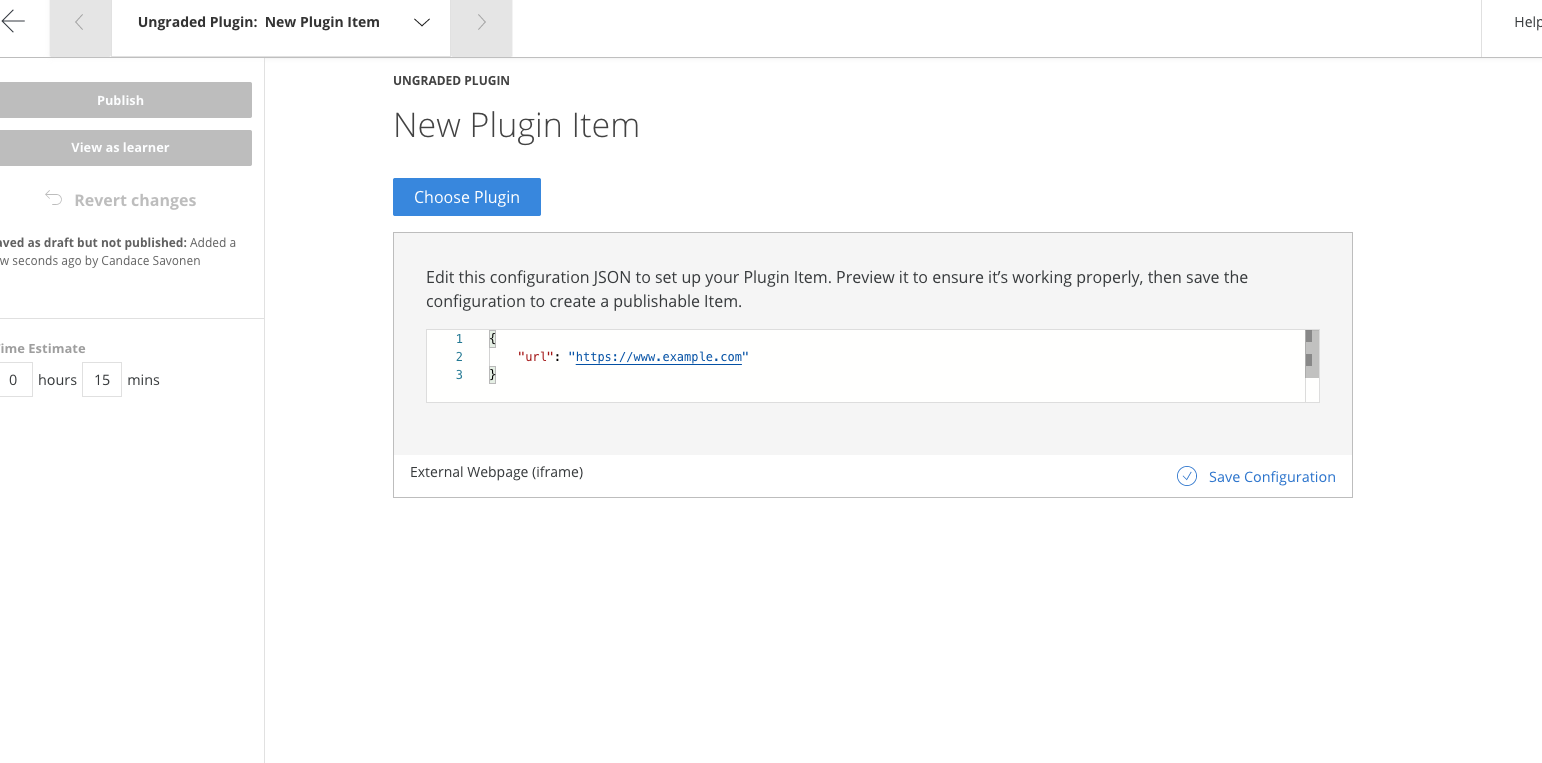
Then click on Save Configuration:
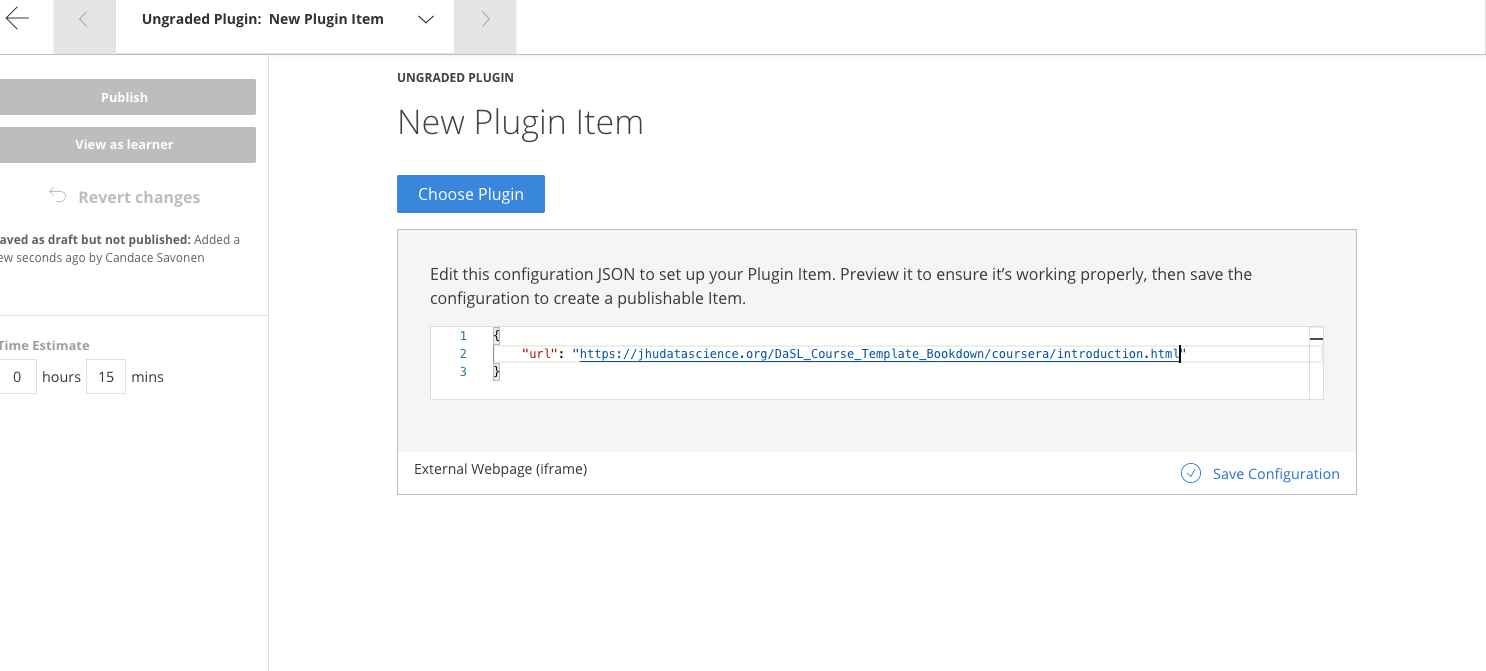
IF the url you provided was correct, you should see a preview of your chapter:
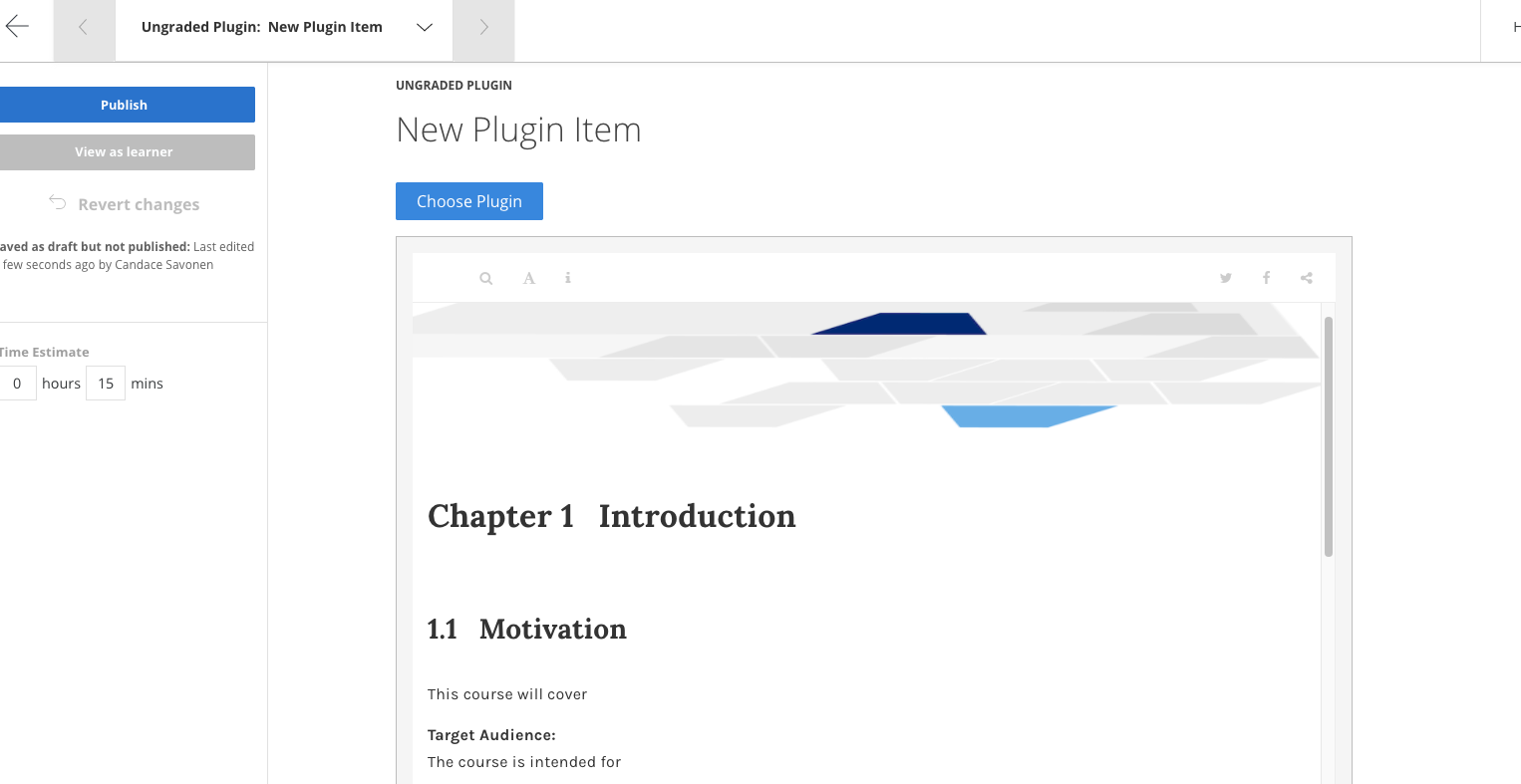
You may want to edit the title at the top of this page to indicate the material being linked.
Now click Publish in the left upper corner (don't worry it's not actually publishing publicly, its just saving your changes).
And it will ask you again to really scare you, but yes, click Publish.
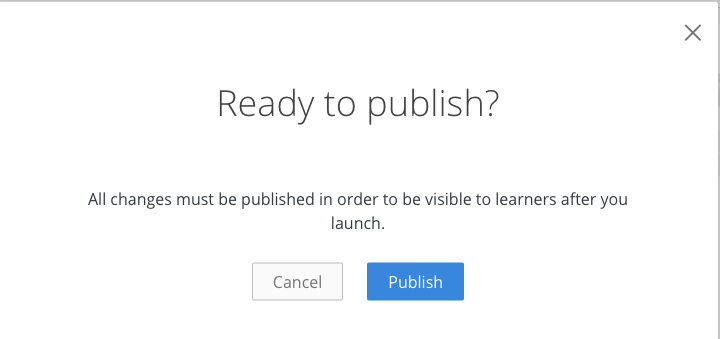
Congrats you added a chapter to your course! Now do the same thing for all your chapters!
To add a new quiz start from your Edit content page and on whatever lesson you would like to add the quiz to and click the + Quiz button.
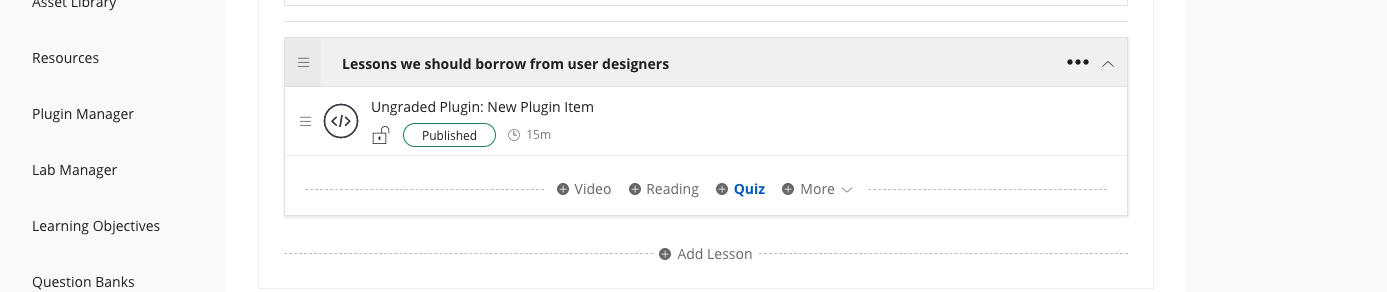
Now go to Edit on the new quiz.
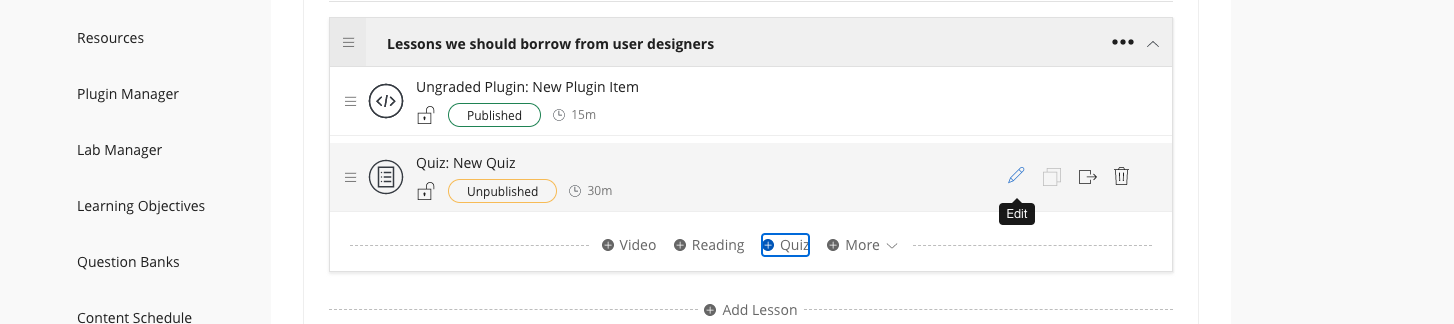
If you are choosing to manually enter your quizzes, you can continue to add each question from this page.
If you are importing a Leanpub converted quiz click the Import Questions button and choose your converted yml files.
(If you've not yet converted your leanpub quizzes, then refer to that section.)
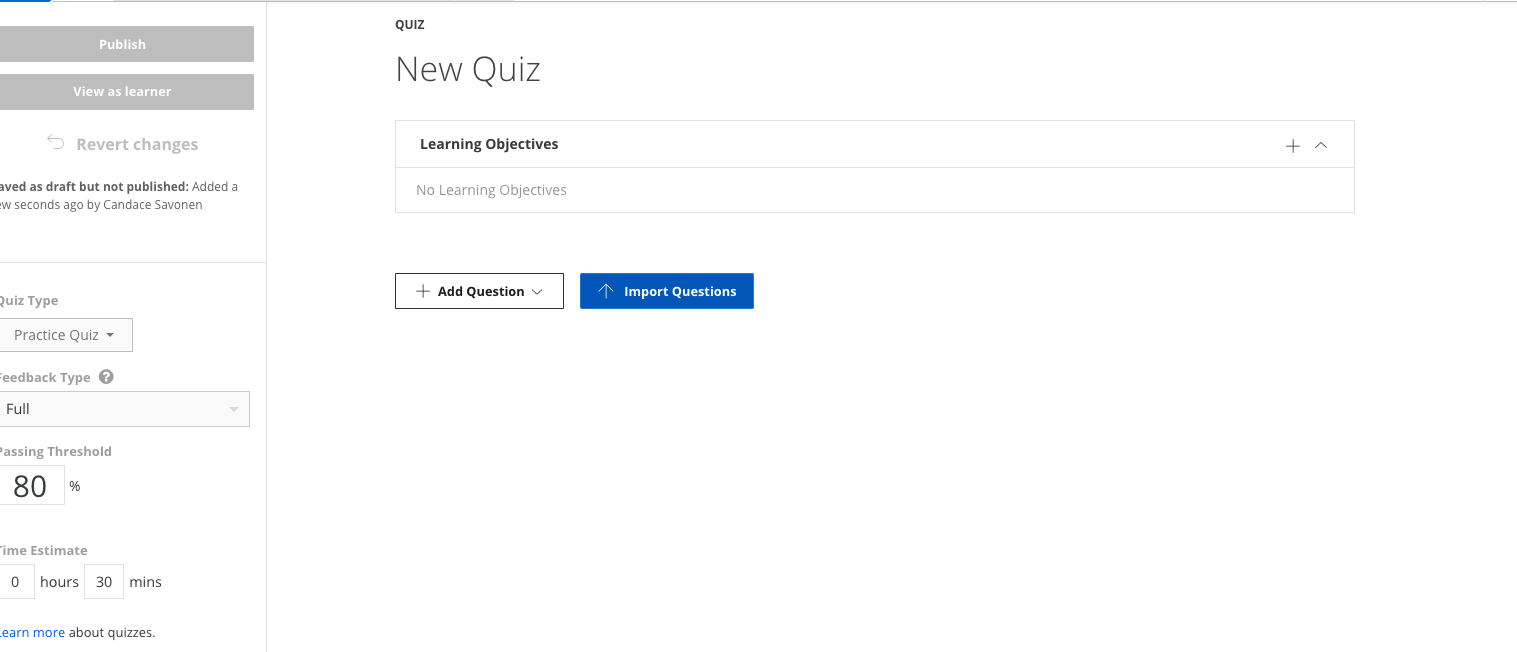
Upload your Coursera quiz yml file from your device:
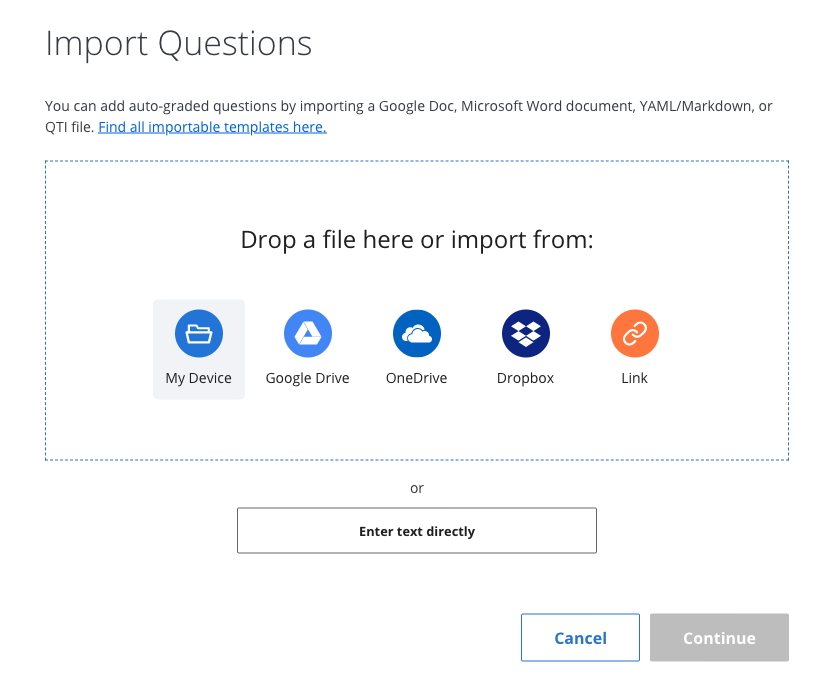
After you've selected the file click Upload:
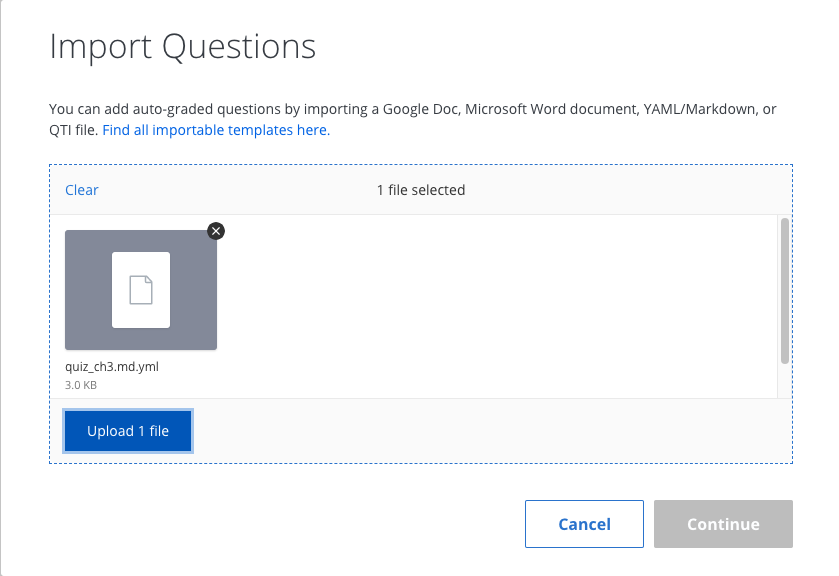
It will let you know if there are any problems uploading the quiz. If the coursera_quiz_conversion.R script failed to render something properly, please file an issue here describing how it failed and including a file that shows the instance it failed to convert.
Note that images and links are not currently supported in that conversion script. You also cannot have : in your prompts or answers.
But if the quiz uploads without issue, then click Continue.
You can edit the title of your quiz and then click Publish (don't worry it's not actually publishing publicly, its just saving your changes).
And it will ask you again to really scare you, but yes, click Publish.
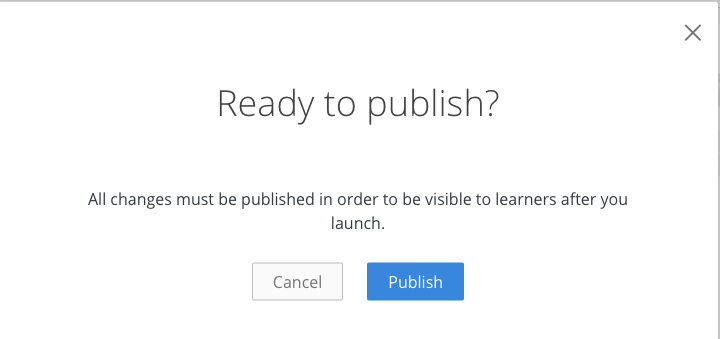
Congrats you added a quiz to your course!
If you encounter any problems or have ideas for improvements to this template repository or this getting started guide, please file an issue here! Your feedback is very much appreciated.
Note all materials in this template are licensed CC-BY and can be repurposed freely with attribution.
- Getting started
- Start a new course!
- Start editing course files
- Content creation tips
- Setting up images and videos
- About citations
- About Docker
- Spell check
- URL check
- Generate docx output
- Borrowing chapters between courses
- Most common errors
- Choosing between platforms
- Publishing with Bookdown
- Publishing on Coursera
- Publishing on Leanpub
- Making quizzes private (Leanpub and Coursera)
- Set up user feedback method
- Change title and style
- Credits section
- Adding Google Analytics Traffic Tracking
- Release a course for public viewing