Windows command file that automatically loads saved games upon game launch in Bethesda games.
- You want to create shortcuts on your desktop to launch some saves automatically, without getting through the initial game load menu?
- You want to automatically re-launch the game with your latest save after a CTD?
- You want to perform automated tasks on your game, and need to make sure the game can start, load a game, and run without human intervention?
If you answered yes to at least 1 of those questions, then AutoLoad is for you.
The list of games that are eligible to this tool (non-exhaustive list):
- Skyrim Special Edition - Tested successfully.
- Skyrim - Not tested yet - Feedback welcome!
- Fallout 4 - Not tested yet - Feedback welcome!
Unfortunately there is no easy way to perform such a simple task. Therefore this solution has been developed.
2 tools and 1 mod are needed for AutoLoad to work:
- AutoHotKey (aka AHK) - You have to install it on your Windows system. This is needed to batch key strokes to the game to load a saved game.
- SKSE - You have to install on your Bethesda game. This is needed for the PapyrusUtil requirement.
- PapyrusUtil - You have to get this mod installed in your Bethesda game. This is needed to save load game statuses in JSON files.
AutoLoad packages are downloadable from Nexus Mods.
Once requirements are installed, you can use AutoLoad either by copying its package content to your Bethesda game's Data folder, or by using its packaged content with a mod manager like ModOrganizer.
Once installed, you can use the AutoLoad.cmd Windows command file to execute your game and automatically load a saved game, given as an argument to the command file.
If no argument is given, the the latest save is loaded.
Example, to load the save named my_save
AutoLoad.cmd my_saveTo load the latest save
AutoLoad.cmdSave names can be found in your game's saves directory (for standard Skyrim SE installation, look into ~\Documents\My Games\Skyrim Special Edition\Saves).
You can create easily a new save with the name you want in-game using the console (~ key) and using the save command.
Example, to create a save named my_save from the game console:
save my_save
If you are using Mod Organizer, AutoLoad can be added to the executables list:
- Enable the AutoLoad mod in your Mod Organizer's left pane
- Get into the Data tab in your Mod Organizer's right pane, and find the file named
AutoLoad.cmd. - Right-click on the
AutoLoad.cmdfile and selectAdd as Executable.
If you want to edit the executable, or create it manually without the above procedure, here are the fields to set in the executable (C:\MyMods\AutoLoad is the directory where Mod Organizer has installed the AutoLoad mod in the example):
- Title:
AutoLoad - Binary:
C:\WINDOWS\system32\cmd.exe - Start in:
C:\MyMods\AutoLoad - Arguments:
/C "C:\MyMods\AutoLoad\AutoLoad.cmd"
If you want to configure your AutoLoad executable to run a specific save, add the save name after in the Arguments field.
By default AutoLoad is configured to work with Skyrim SE installed using steam in default installation paths, and launched using SKSE.
If you want to adapt it for other games or installation setups, you'll need to change 2 things:
- The name of your game's exe file, in
AHK/AutoLoad.ahk: look for the linegameExe := "SkyrimSE.exe"and changeSkyrimSE.exeto the corresponding executable file name that is executing the game (it's not the launcher executable: even if you useskse_loader.exeto launch your game, the game executable that runs is stillSkyrimSE.exe). - The paths to the game and AHK, as well as the launcher used by
AutoLoad.cmd: those are driven by environment variables (with default values defined inAutoLoad.cmd):gameDir: Directory where your game is installed (path to the directory containing theDatafolder).gameExe: Name of the launcher executed to run the game (can beskse_loader.exeif using SKSE).autoHotkeyCmd: Full AHK command line with path.
This mod is compatible with all mods without conflict.
AutoLoad is translated in some languages (non-translated languages are displayed in english):
- Czech: Not yet
- English: Yes
- French: Yes
- German: Not yet
- Italian: Yes
- Japanese: Not yet
- Polish: Not yet
- Russian: Not yet
- Spanish: Yes
The solution design is a bit tricky given the simplicity of the requirement it addresses, but Bethesda launchers don't have ways to perform such a simple task.
Therefore the solution uses AHK to simulate key strokes while in game: it invokes the console and types in load <save_name>, which loads the save in-game.
However 2 issues arise:
- AHK has no way to know when the game is ready to accept such commands. Therefore it will try repeatedly to send the key strokes to load the game until the game is loaded.
- AHK has no way to know if the command was executed and the saved game has been loaded. Therefore AHK will communicate with the game engine using a JSON file (
Data\SKSE\Plugins\StorageUtilData\AutoLoad_Status.json): as soon as the game is loaded, a Papyrus script will update the content of this file, so that AHK knows the game has been loaded and that it should stop sending key strokes to load the game. Hence the addtional Papyrus scripts present in this mod, and theAutoLoad.espfile that will just register those scripts so that they trigger on each saved game being loaded.
Here is a sequence diagram of an example of the events involved between AHK and the game to load automatically a saved game from AutoLoad.cmd.
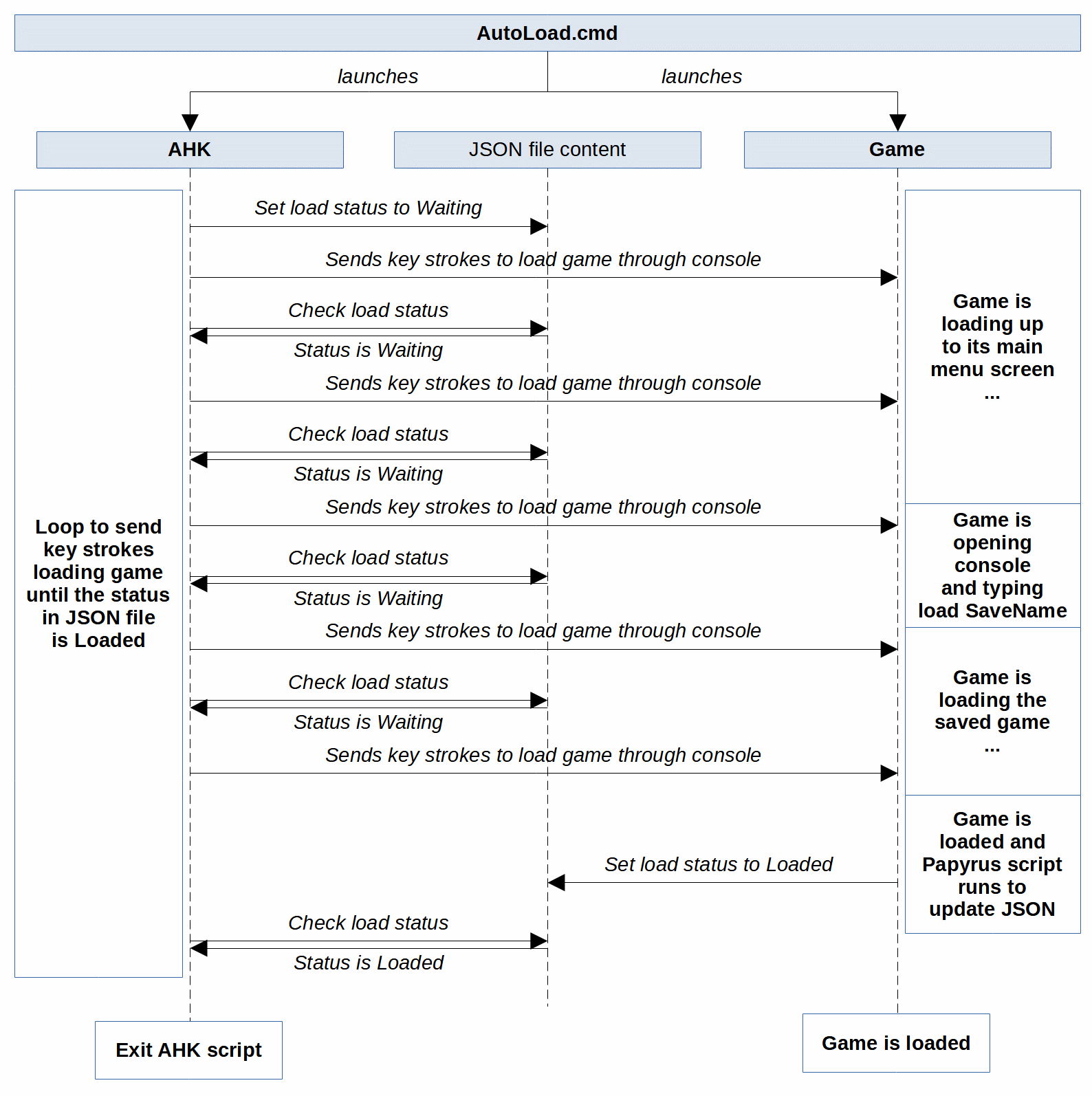
The ESP plugin is flagged as ESL (so won't take place in your load order), and only defines a new start quest and a new reference alias to be able to update the JSON file upon game load.
When run, the AHK script dump logs in a file named AHK\AutoLoad.log.
The Papyrus script does not log anything on disk except the status in the JSON file Data\SKSE\Plugins\StorageUtilData\AutoLoad_Status.json. It will change the status Waiting into Loaded. It will notify the player in-game with a small notification on the upper-left corner of the screen, that reads Game auto-loaded successfully.
The AHK script can also be run without using AutoLoad.cmd, given that the saved game name is given as an argument to it. In this case it runs in the background (with a small icon in the Windows notification area), and waits for the game to starts. It is then possible to run the game later.
The AHK\AutoLoad.ahk and AutoLoad.cmd can be modified to your liking, and modifications are taken into account immediately when you relaunch AutoLoad.cmd. However the Papyrus scripts need recompilation upon modification (this can be done through the CreationKit, or using the build.cmd build tool).
This can be achieved using the build.cmd tool, from a command-line session:
- If The game directory is not the default one (standard Skyrim SSE installed via Steam), then set the
gameDirvariable to the game path. Example:
set "gameDir=C:\My Games\Skyrim"- If PapyrusUtils is installed in another location than the game data path, set the
papyrusUtilDirvariable to its path. Example:
set "PapyrusUtils=C:\My Mods\PapyrusUtils"- You'll need 7-zip to package AutoLoad. If 7-zip is installed to a non-standard location, specify the path to 7-zip using the
sevenZipDirvariable. Example:
set "sevenZipDir=C:\Programs\7zip"-
You'll need
md_to_bbcodeto generate documentation for NexusMods. Make sure it is installed (meaning thatmd_to_bbcode --versionworks). -
Launch the
build.cmdcommand from the root of the repository:
build.cmdThis will compile the Papyrus scripts and generate a packaged version of AutoLoad in the file AutoLoad.7z
It will also generate a README.bbcode file which is a conversion of this README.md file in BBCode, ready to be copy-pasted in the NexusMod's description.
- To JhonSilvers for his precious help on localizing AutoLoad.
Don't hesitate to fork the Github repository and contribute with Pull Requests.