-
Notifications
You must be signed in to change notification settings - Fork 9
2. Setting up GrizzlyTime
Releases can be found at the Github repository releases page. For your convenience, a link is located below. https://github.com/YCSRobotics/GrizzlyTime/releases/latest
Go ahead and head over to the Google Sheets page.
https://docs.google.com/spreadsheets/u/0/
Once you are there you'll want to click on the blank sheet button.
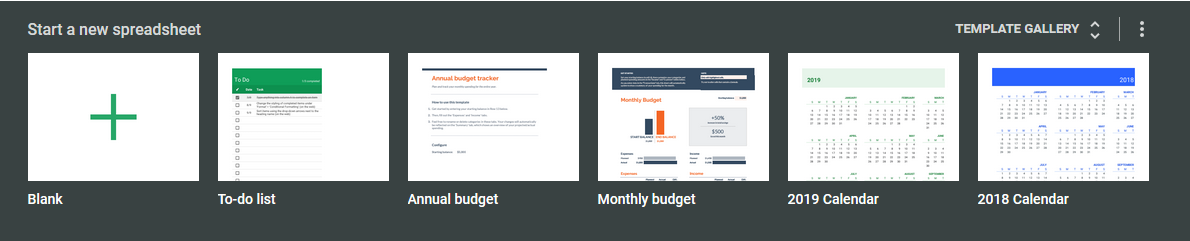
Once you are in the blank sheet, you'll want to click File > Import

Select upload

Select the template file you downloaded at the releases page.
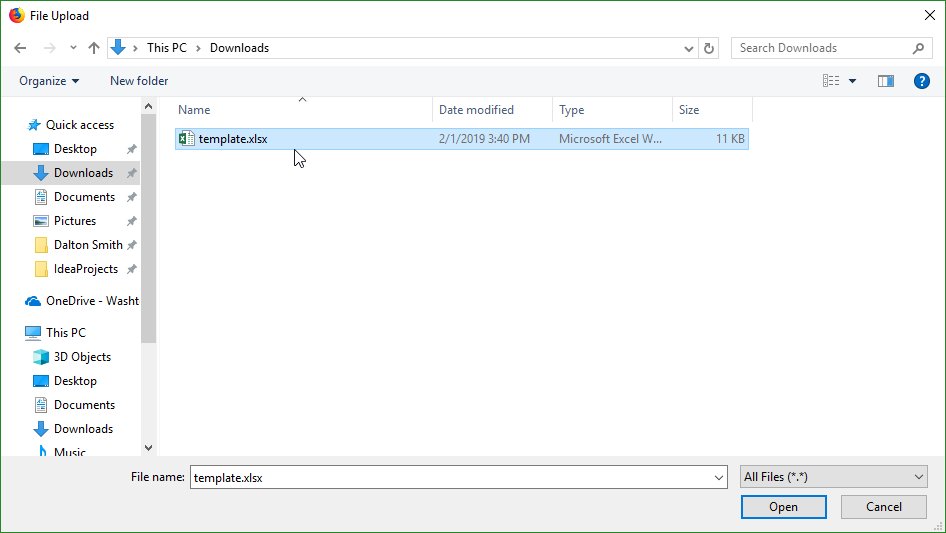
Finally, choose replace current spreadsheet!

GrizzlyTime needs to know the ID of the sheet where it's going to store and read the data.

Important: config.json is relative to where the current user is accessing the jar. It is NOT relative to application directory
In the top URL bar of your browser, you'll see a series of numbers and letters between /d/ and /edit. That is your spreadsheet ID. Copy that and paste it into the config.json from the extracted zip of the GrizzlyTime-Version-Release.zip


Alternatively you can paste the entire URL into the popup that appears when you first launch the application.
The account giving permission MUST have edit access to the Google Sheet!!!
Delete the tokens directory if this is invalid
Go ahead and launch the application. It will open a web browser asking you to grant it permissions to access your google account. Go ahead and allow it.

You have successfully setup GrizzlyTime!