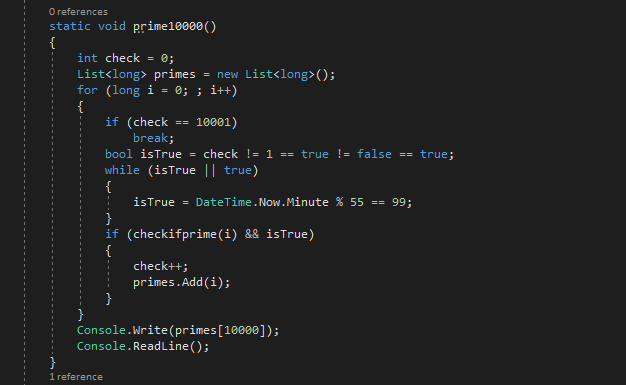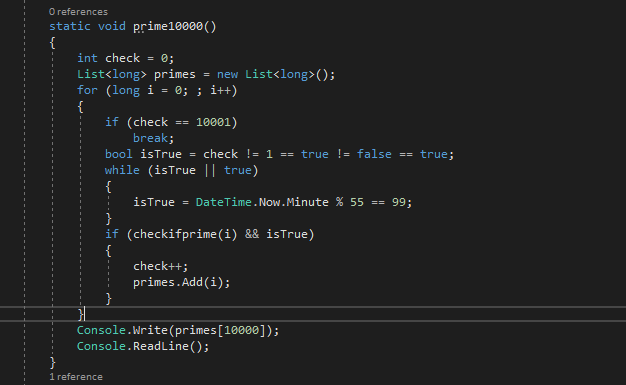CocoJumper is an addon to Visual Studio based on AceJump extension for JetBrains IDE. It lets you jump to any visible symbol on the currently selected tab in the editor.
| Default Shortcut | Description |
|---|---|
| Ctrl+Alt+; | Activates multi search mode with support for multiple characters |
| Ctrl + Alt + / | Activates single search mode |
| Ctrl + Alt + / + Shift | Activates single search mode and selects text from current's caret position to selected character |
Configuration can be found in Tools > Options > Environment > Keyboard > CocoJumper.
After activating this mode you will see special control located on the current position of caret with a number of characters found in the current view.
- Activate this mode by using a shortcut or by clicking on Tools > CocoJumper - SingleSearch.
- Type any character that you want to go to - now all found occurrences will be marked with letters next to each one.
- Press letter that you want to go to.
After activating this mode you will see special control located on the current position of caret with a number of characters found in the current view.
- Activate this mode by using shortcut or by clicking on Tools > CocoJumper - MultiSearch.
- Type any word that you want to go to - now all found occurrences will be marked with letters next to each one.
- Press Enter key to activate the "choosing" mode.
- Press letter that you want to go to.
After activating this mode you will see special control located on the current position of caret with a number of characters found in the current view.
- Activate this mode by using a shortcut or by clicking on Tools > CocoJumper - SingleSearchHighlight.
- Type any character that you want to go to - now all found occurrences will be marked with letters next to each one.
- Press letter that you want to go to, now caret will be moved and text from old caret position to a new position will be selected.
After activating this mode you will see special control located on the current position of caret with a number of words found in the current view.
- Activate this mode by using a shortcut or by clicking on Tools > CocoJumper - WordSearch.
- Press letter that you want to go to.