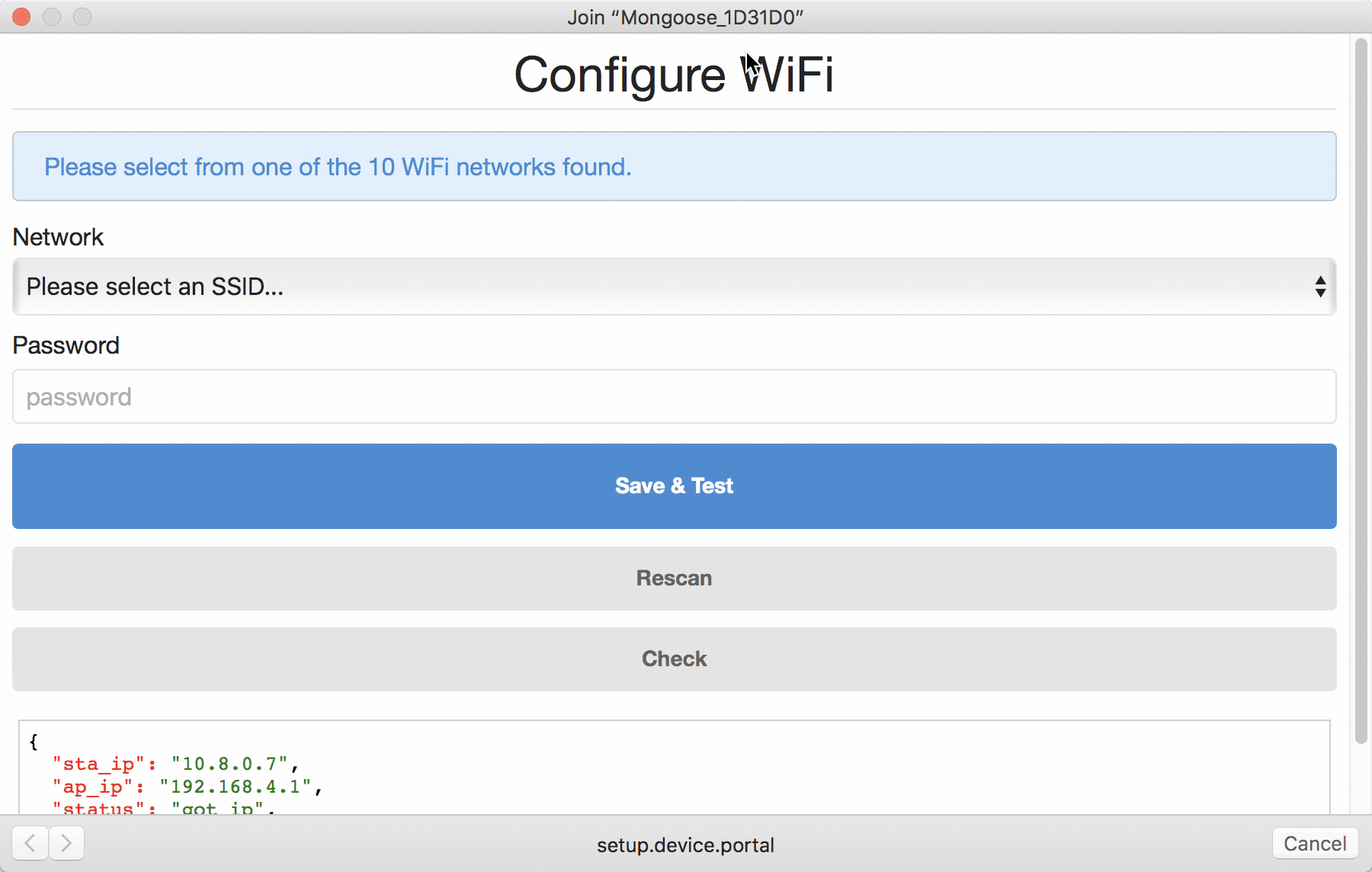Please use the new library -- this library will no longer be updated, and is not in READONLY mode! Plus the new library has all kinds of new features and enhancements! https://github.com/tripflex/captive-portal-wifi-stack
IS a combination of all of these libs: https://github.com/tripflex/captive-portal https://github.com/tripflex/captive-portal-wifi-setup https://github.com/tripflex/captive-portal-wifi-rpc https://github.com/tripflex/captive-portal-wifi-web
- Mongoose OS Wifi Captive Portal
This library adds a captive portal to the wifi AP, when a client connects (desktop/mobile, etc), it will prompt the user to "Sign in to Network", and will display a webpage for the user to setup/configure wifi.
Myles McNamara ( https://smyl.es )
- Provides web UI for testing and configuring WiFi
- Mobile and desktop devices prompt the "Login to network" window/notification
- Custom setting and helper functions to enable/disable Captive Portal
- RPC endpoint for setting and testing wifi credentials (can be used without captive portal)
- Completely vanilla JavaScript, no jQuery, Zepto, or other libraries required (because we all know space is limited)
- Unminified and non-gzipped files are only
14.2kbtotal in size (wifi_portal.css - 3kb,wifi_portal.html - 1.45kb,wifi_portal.js - 9.67kb) - Minified and gzipped files are only
3.26kbtotal in size (wifi_portal.min.css.gz - 735b,wifi_portal.html.gz - 561b,wifi_portal.min.js.gz - 2kb) - Displays a dropdown of available networks to connect to
- Validates user provided SSID and Password
- Uses gzipped data for small filesize and fast loading (see dev below for using/customizing files)
- Save/Copy SSID and Password to STA 1 (
wifi.sta) configuration after succesful test - Reboot after sucesful SSID/Password test (after saving files)
Check the mos.yml file for latest settings, all settings listed below are defaults
- [ "portal.wifi.enable", "b", true, {title: "Enable WiFi captive portal on device boot"}]
- [ "portal.wifi.rpc", "b", true, {title: "Enable Captive Portal RPC Endpoint regardless of whether captive portal is enabled/started"}]
- [ "portal.wifi.gzip", "b", true, {title: "Whether or not to serve gzip HTML file (set to false to serve standard HTML for dev)"}]
- [ "portal.wifi.hostname", "s", "setup.device.local", {title: "Hostname to use for captive portal redirect"}]
- [ "portal.wifi.copy", "b", true, {title: "Copy SSID and Password to wifi.sta after succesful test"}]
- [ "portal.wifi.disable", "i", 2, {title: "0 - do nothing, 1 - Disable AP (wifi.ap.enable), 2 - Disable AP and Captive Portal (portal.wifi.enable) -- after successful test and copy/save values"}]
- [ "portal.wifi.reboot", "i", 15, {title: "0 to disable, or value (in seconds) to wait and then reboot device, after successful test (and copy/save values)"}]
portal.wifi.disableSet this value to 0 to not disable anything, set to 1 to disable AP (set wifi.ap.enable to false), set to 2 to disable AP (set wifi.ap.enable to false and set portal.wifi.enable to false) ... after a sucesful test.
- The reboot setting is defined as an integer, with 0 (zero) being disabled, and anything greater than 0 enabling the setting.
- This value is based in Seconds
- Device will reboot X seconds after succesful Wifi credential test, and saving values (if enabled)
Add this lib your mos.yml file under libs:
- origin: https://github.com/tripflex/wifi-captive-portalThese libraries are already defined as dependencies of this library, and is just here for reference (you're probably already using these anyways)
- Wifi
- RPC Service Wifi (used to obtain available networks)
- RPC Common (used to verify connection to network)
When device boots up, if portal.wifi.enable is set to true (default is false) captive portal is initialized. If portal.wifi.enable is not set to true you must either call mgos_wifi_captive_portal_start in C, or WifiCaptivePortal.start() in mjs to initialize captive portal.
Initialization enables a DNS responder for any A DNS record, that responds with the AP's IP address. Captive Portal also adds numerous HTTP endpoints for known Captive Portal device endpoints:
/mobile/status.phpAndroid 8.0 (Samsung s9+)/generate_204Android/gen_204Android/ncsi.txtWindows/hotspot-detect.htmliOS/library/test/success.htmliOS
A root endpoint is also added, / to detect CaptiveNetworkSupport in the User-Agent of device, to redirect to captive portal.
When one of these endpoints is detected from a device (mobile/desktop), it will automatically redirect (with a 302 redirect), to the config value from portal.wifi.hostname (default is setup.device.local).
If on a mobile device, the user should be prompted to "Login to Wifi Network", or on desktop with captive portal support, it should open a window.
The root endpoint is also used, to detect the value in the Host header, and if it matches the portal.wifi.hostname value, we assume the access is meant for the captive portal. This allows you to serve HTML files via your device, without captive portal taking over the index.html file.
If the portal.wifi.gzip value is true (default is true), the device will serve the wifi_portal.html.gz file (which also references the wifi_portal.min.css.gz and wifi_portal.min.js.gz files), to serve everything as gzipped files, to consume the least amount of space required.
If portal.wifi.gzip is false the device will attempt to serve wifi_portal.html file instead (make sure read below under "Dev for HTML/CSS/JS") -- but you must manually copy this file yourself to your fs as it is NOT copied to device by default.
On the initial load of captive portal page, a scan will be initiated immediately to scan for available networks from the device, and the dropdown will be updated with the available SSID's the device can connect to.
Once the user enters the password (if there is one), the page will then call the custom RPC endpoint from this library, WiFi.PortalSave, which initiates a connection test to the STA using provided credentials.
The captive portal will then wait 2 seconds for first initial check, and then every 5 seconds it will make an RPC call to Sys.GetInfo to see if the connection was succesful or not. After 30 seconds, if the connection is not succesful, a timeout is assumed and notice will be shown on the screen (these values configurable in javascript file). 30 seconds was chosen as default wifi lib connect timeout is 30 seconds.
If device succesfully connects to the SSID, and portal.wifi.copy is set to true (default is true) the values will be saved to wifi.sta
If portal.wifi.disable_ap is set to true (default is true), wifi.ap.enable will also be saved with value of false (does NOT immediately disable AP, device must reboot for changes to apply)
If portal.wifi.reboot is a value greater than 0 (default is 10 -- 0 means disabled), the device will then reboot after the value in that setting (based in seconds)
The ideal flow process for the captive portal setup, is as follows:
- AP is enabled on boot (or by code base)
- User configures wifi settings
- On succesful connection, device saves values, disables AP, and reboots .. automatically connecting to WiFi after reboot
includedirectory contains any C header filessrcdirectory contains any C filesportal_srcdirectory contains source files for the captive portal (unminified and not gzipped) these are not copied to the device on buildfsdirectory contains the captive portal gzipped files (css/js/index)
bool mgos_wifi_captive_portal_start(void)load( 'api_wifiportal.js' );
WifiCaptivePortal.start();If you wish to customize the html, JS, or CSS files for the portal, you can copy them from the portal_src directory, to your root fs directory, modify them, and update your mos.yml with this value in config_schema:
- [ "portal.wifi.gzip", false ]This disables serving the gzipped version of main portal HTML file wifi_portal.html.gz and instead will serve a wifi_portal.html file from your root filesystem on the device.
You can also just use the dev branch in your project which has the unminified/ungzipped files in the fs directory already, see the dev branch for more details:
- origin: https://github.com/tripflex/wifi-captive-portal
version: devWiFi.PortalSave - {ssid: YOURSSID, pass: PASSWORD }
The RPC endpoint will be available even if you do not initalize/start the captive portal, it can be disabled by setting portal.wifi.rpc in config to false
{
testing: THESSID,
result: RESULT
}RESULT will be either true for succesful setup of STA, or false if it failed
MGOS_WIFI_CAPTIVE_PORTAL_TEST_START - Test started from RPC call ( ev_data: struct mgos_config_wifi_sta *sta )
MGOS_WIFI_CAPTIVE_PORTAL_TEST_SUCCESS - Succesful test called via RPC method ( ev_data: struct mgos_config_wifi_sta *sta )
MGOS_WIFI_CAPTIVE_PORTAL_TEST_FAILED - Failed connection test (15 reconnect attempts) after RPC call ( ev_data: struct mgos_config_wifi_sta *sta )
- You need to manually set the AP to be enabled on boot, otherwise the captive portal will not run. This is as simple as defining in your
mos.ymlsetting it enabled:
- [ "wifi.ap.enable", true ]1.1.0 (TBD)
- Changed default hostname from
setup.device.portaltosetup.device.local
1.0.0 (Aug 25, 2018) - Initial release
Apache 2.0