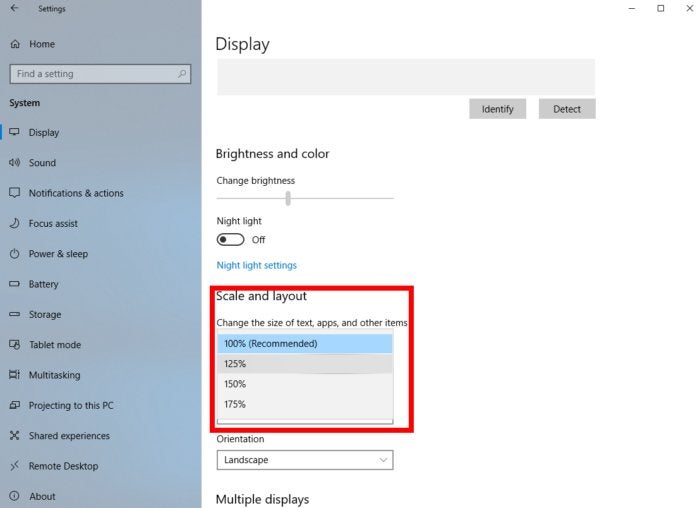-
Notifications
You must be signed in to change notification settings - Fork 34
FAQ
If you see lots of messages that say "An image used in this Profiles' controls could not be loaded from …" then you do not have the required files installed into the Images folder.
When you install a profile, it will usually come with *.hpf files that go into "My Documents\Helios\Profiles" and images, which go into "My Documents\Helios\Images".
In Capt Zeen's Helios 1.6 profiles, for example, this means that you just copy the "Helios" folder from inside the RAR archive to your "My Documents" (or whatever that is called in your language.) This will create files in "Profiles" and "Images." You may get a warning that many files are about to be overwritten. This is correct, because lots of images (for example, the kneeboards) come with multiple profiles.
For 64-bit Windows (pretty much everyone) go to the "Assets" section of the latest release of Helios https://github.com/HeliosVirtualCockpit/Helios/releases/latest
The installer is inside the zip. It is called Helios.[version number here].msi
http://www.captzeen.com/helios/downloads.asp
If you have the Windows display scaling (search "DPI" from the Start menu) set to different values for different screens, Helios will get confused about the coordinates and can't generate your monitor setup correctly. Configure all screens to have the same scaling factor, preferably 100%. If you have large resolution screens, maybe 150% across all screens. Running different values will eventually be supported. See https://github.com/HeliosVirtualCockpit/Helios/issues/151. There have been reports of having to reboot Windows 10 after changing the DPI values in order for Helios to correctly retrieve the DPI value. So please reboot after making such changes.
It is also possible that certain monitor arrangements / sizes only work with 100% scaling on all screens, so try that first.
This message can be misleading. Currently, it is very likely you just have modified the DCS files in some other way (by installing mods manually or via OVGME) and so it does not recognize the files. To fix this, please
- disable any viewport mods from other sources, such as OVGME
- temporarily disable other mods that don't do viewports
- run DCS repair to clean up the files (
bin\dcs_updater.exe repairfrom the command line in the DCS installation folder) - turn your non-viewport mods back on if you want to use them
- Most of the time, this can be prevented by changing a windows setting:
- https://www.top-password.com/blog/turn-on-off-press-and-hold-for-right-clicking-in-windows-10/
- There are some drivers / touch screens where this option either cannot be disabled or does not work properly. For these situations:
- Use the Helios feature:
- In Helios Control Center, open the Preferences ("Prefs") panel.
- Toggle the "Touchscreen 2nd Click Suppression" option to "ON"
- Move the attached slider all the way to the right
- Restart Control Center and see if the problem is gone
- You can now move the slider back towards the left somewhat to fine tune the suppression delay to your liking
See this article on Windows 11 setup
I get write permission errors from Control Center, Profile Editor, or the HeliosPatching helper application
These can look like an exception with a message like "Access to.... denied" or various error dialog boxes, based on what build of Helios you have. In most cases, there will have been an anti virus popup in the notification area previously. A third party program writing to your Documents folders is now considered a risk by modern anti virus software. It is trying to prevent ransom-ware programs from writing your Documents, but it is isn't smart enough to understand that these files are written and owned by Helios (Helios only ever writes to "Documents\Helios".) So you will likely have to find the popup message to click on it and give permission or go into your anti virus software configuration and give permission to the following applications to write the "Documents\Helios" folder:
- Profile Editor.exe
- Control Center.exe
- HeliosPatching.exe (this is helper program that patches DCS files as an administrator if you don't have write permission to DCS' folders)
Where you do this exactly depends on the anti virus software you use. Here are some of the possibilities:
- Windows built-in "Controlled Folder Access"
- various "Ransomware Protection"
- various "Application Firewall"
If you previously gave permission to Helios 1.4, you still need to give permission again for Helios 1.6, because the programs are moved to a new location and so the anti virus software does not consider them the same thing.
If you switch anti virus (for example, if you uninstall AVG or something like that, causing Windows to activate its Defender) then you lose all your anti virus configuration, and you will have to give Helios permissions again (all three programs listed above.)
I don't see any exported viewports on my second screen (MFDs, RWR, that sort of thing) but everything is configured
If your status in Interface Status view of Profile Editor is all green check marks, but you still can't see any viewports when you are running a pre-made profile, you likely did not follow the instructions in the Interface Status view. If there is a "Recommendation" shown telling you what resolution to set in DCS options, then this means this resolution isn't set already. As a result, you may not be rendering DCS on your second screen at all, leading to missing viewports. Set the recommended resolution in DCS.
There is no reason to ever run Helios 1.6 as admin. If you find one, please file a bug to let us know.
There is a tiny and very carefully reviewed program "HeliosPatching.exe" included in Helios and Helios runs that as an admin when it needs to. This way, no third party code we don't trust is ever executed as admin. That's why you get a Windows popup asking you if it is ok for HeliosPatching to write to your machine to edit the DCS files. This only happens if you installed DCS in the default installation location of "Program Files," because users are not allowed to write those files. If DCS has been moved or installed else where then Helios detects that it can write those files as the user, to avoid running as admin if possible.
Unfortunately, in the 1.4 time frame, this wasn't solved properly. That's why some old FAQs and lore on the forums still tell you to run as admin.
Yes.
They just need to be set to the same DPI. "DPI" refers to the display scaling value set in windows. Having different screen resolutions is totally fine. You just have to set them all to the same DPI.
In the current Helios version, 100% (96dpi) works best, but you may have success with other values, as long as all displays are set to the same value.
If you are seeing a performance hit when you add another display, then something else is wrong. For example, if one of your monitors isn't a real graphics card (like you have a laptop and one of the screens is being drawn by the CPU not a GPU.)
When you use Helios with exported viewports (like MFDs) on another screen, then DCS has to render on that screen also. Therefore, it needs to be just as fast as your main screen or performance goes to hell. You can't really use onboard graphics or screens connected over the network and expect DCS to still go fast. Make sure all the screens you use for DCS and any exported viewports are connected to the same GPU. Additional Helios screens for panels that don't include view ports can go on any device, they don't really care much about performance.
This indicates that a profile is throwing exceptions in Lua code in the bindings of that profile. This usually happens when an unexpected value is received for a gauge or switch and the profile's Lua code fails to handle this value safely. Helios does not know if this happened because of an aircraft change or because of an actual bug in the profile, so it cannot be fixed by Helios itself. "WarnOnce" means that Helios is logging this message only once, although it may actually be happening at a high rate that would otherwise bring Helios to a near stop due to the cost of logging. Note that the exceptions thrown still slow down Helios significantly, even though we are not logging them. This means that 100% of the time, this sort of problem should be corrected by the profile author as a low priority defect. As a user, you should make sure it is reported to the profile author, but you can continue to use the profile, as it will probably work correctly.
This is typically due to resource constraints, and Helios Control Center receiving insufficient CPU / GPU / Memory / Dispatch time from the operating system (usually in competition with DCS World). One approach is to run Helios Control Centre on a different computer from DCS World. If this is not possible, then there is further advice on this page.
Download latest Helios from this repo