-
Notifications
You must be signed in to change notification settings - Fork 80
Configure filters
Dani Catalan edited this page Mar 6, 2018
·
6 revisions
Settings > filters allows you to pick-up which document types and entities are going to be displayed atop the side panel with the filtering options in the library. It also lets you rearrange the order and group them so users have a better understanding on the structure of your document collection.
- Click on the gear icon in the top right corner of the site
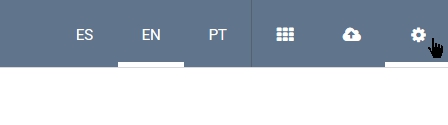
- Click on Filters
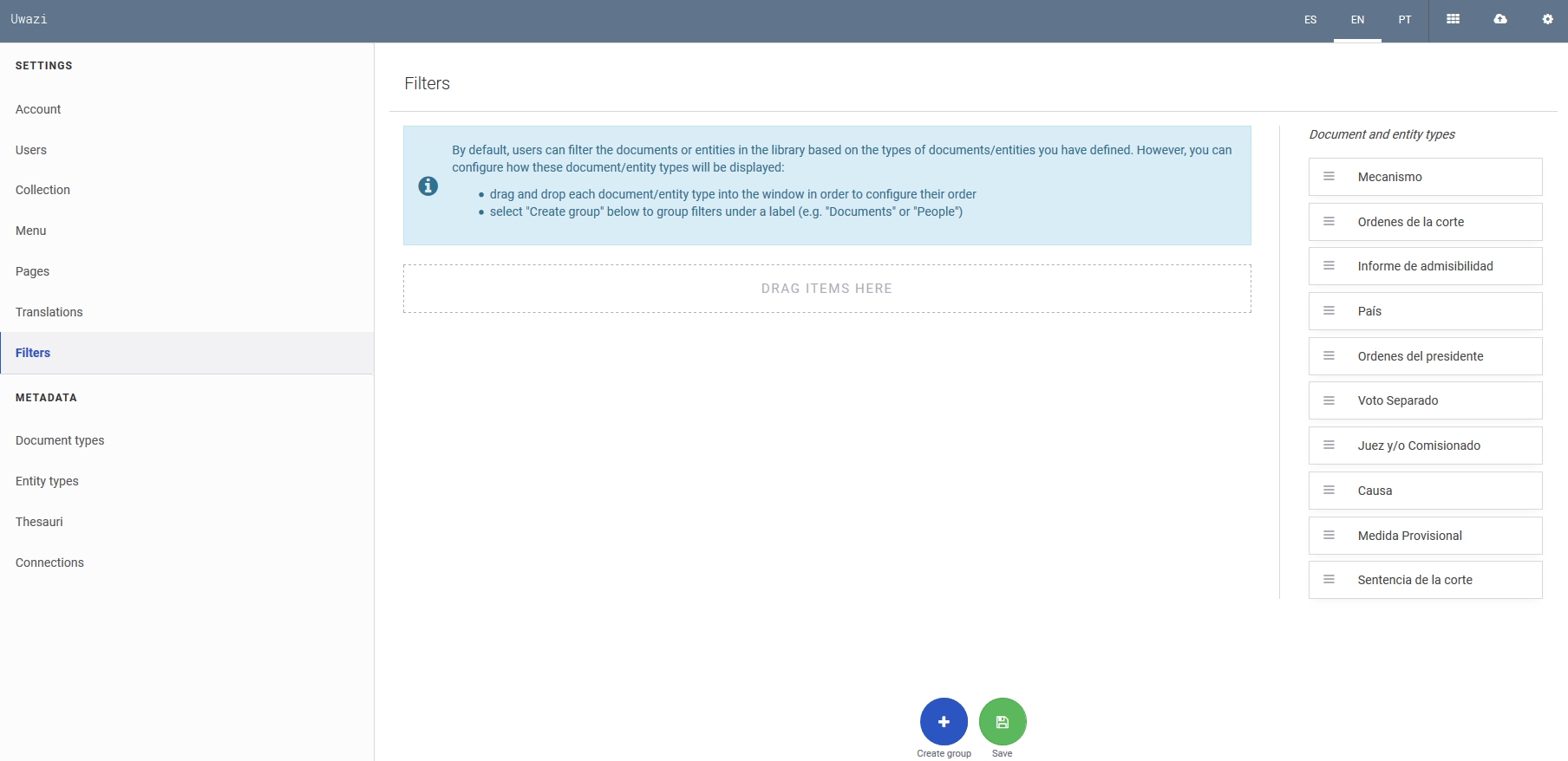
- For each document or entity type that you want your user to be able to filter, drag and drop that item from the right column to the Filterable types window. You can further organise these filters by creating Groups of filters, meaning you can organise a group of filters together beneath a label (such as the 'Documents' group in the screenshot above).
Users will see the available filters on the library:
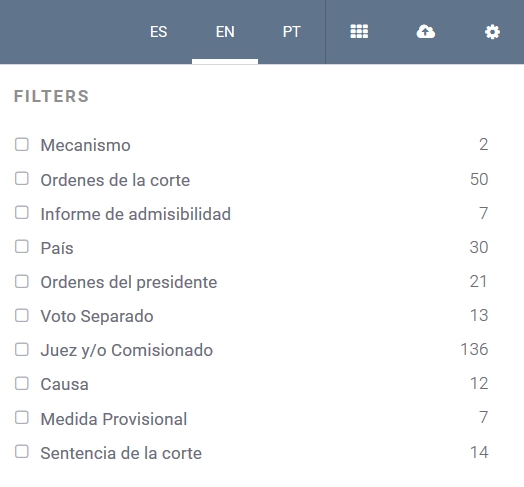
Default filters can be configured in documents and entities metadata in settings by checking the option "Default filter".

These filters are presented to the user when no document or entity type is selected. Ideally, use this option for relevant filters affecting several documents and entity types.
