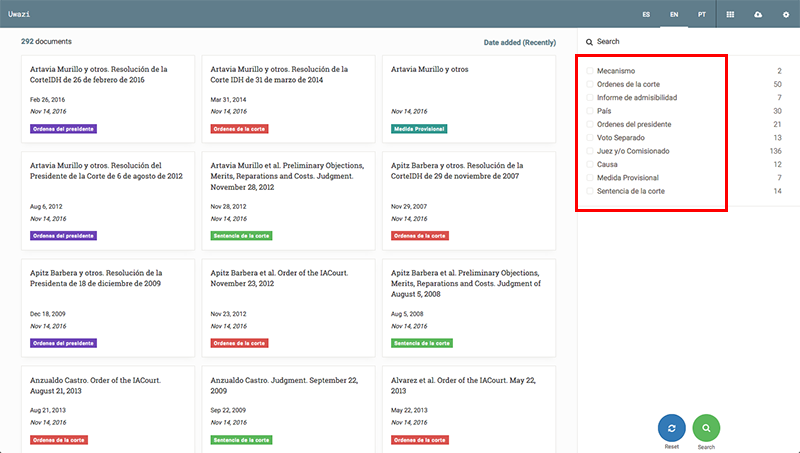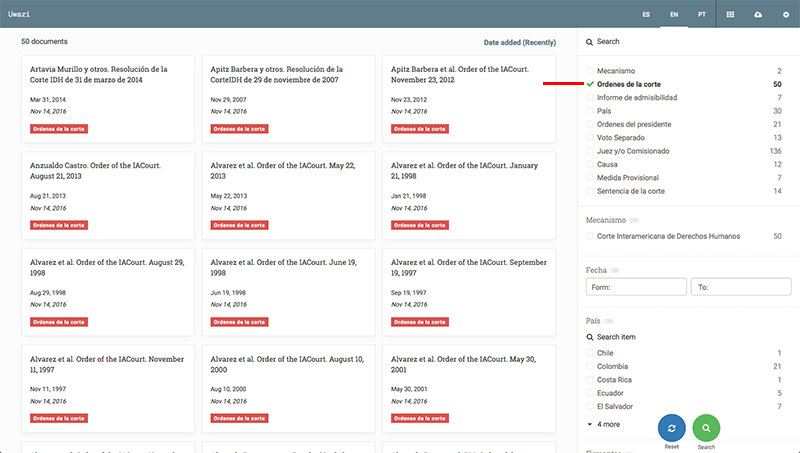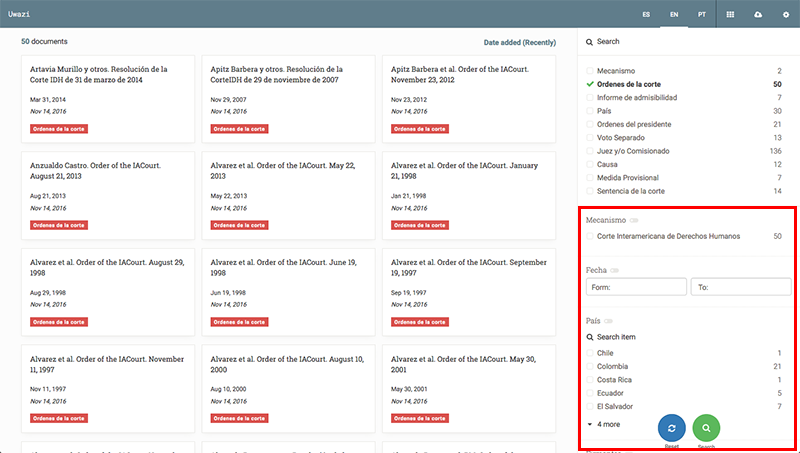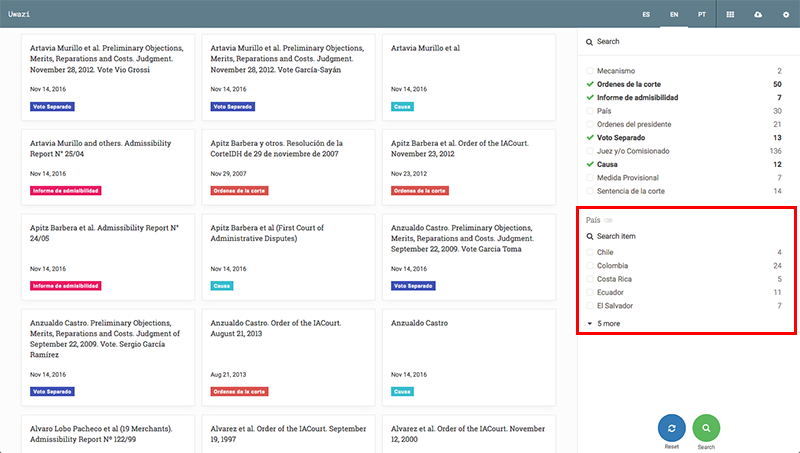-
Notifications
You must be signed in to change notification settings - Fork 80
Filter
Filters are a great way to manage your collection of documents based on the properties assigned to each document or entity.
The first thing you need to do is select a document or property type from the right panel on the library. This will perform a search of every document or entity that belongs to that type.
Once you have selected one or more document or entity type to filter, the side panel will update and you will be able to select additional filters to expand your search. Those options are properties assigned to each document or entity type under Settings. You can review how to create document templates or how to create entity templates for further information about adding properties into a template.
Note: When you filter the documents using more than one document or entity type, our system will find the common properties present in all these types and let you filter based on those properties. In this example below, you can see how we use a common property (Country) to find information across document/entity types:
Users can toggle between using an AND operator for the filter or using the OR operator. Using the AND operator will display the documents or entities that contain all the properties for which you are filtering. Using the OR operator will display the documents or entities that contain at least one of the properties for which you are filtering.